Being able to preview theme changes is a little tricky in WordPress. Here’s three options:
1. WordPress Theme Customizer
The fastest and easiest way is to use the WordPress Theme Customizer. To access it, go to Appearance > Customize.
This will load a preview of your website with options to make changes to the theme on the left. Customizer is a quick and easy way to preview changes to your theme in real time before publishing them, but does have a couple of drawbacks.
First, the preview is not always 100% perfect. There may be some layout issues, especially with more complicated designs. It sometimes just doesn’t look the way you want it to.
Second, it’s not a good way to work on changes over time. With Customizer, if you close your browser window without publishing changes, you will lose your edits. So while it may be a nice way to preview quick edits to colors or fonts, it’s not great for large site overhauls that take place over days or weeks.
Finally, Customizer can be a little confusing because the options available often depend on the theme. For instance, default WordPress themes come with limited setting options for the Footer, whereas premium themes like Divi bake extra options into the Customizer.
2. Demo Site
Most WordPress hosts allow you to create multiple websites on a single hosting account. You can take advantage of this by setting up a sample site (something like “beta.mysite.com”) and setup your theme there before transferring it to your live site.
The advantage of a demo site is that you can go to town on changes without any concern that something will affect your live site. Try different themes, images, layouts and more, then delete the whole thing and start over if it doesn’t work.
Most digital agencies use some type of demo site in their workflow to get the fastest results without impacting a client’s live site.
The downside of a demo site is that once you are finished and have the demo looking exactly like the live site should, you have to carefully migrate everything to the live site. This can be a painstaking and stressful process to make sure the content, images, settings, themes, and more make their way over — quickly — to make the live site exactly like the demo site. It is a much easier process with a backend developer on the team who can manage changes at the database level, but for most marketing teams without direct engineering support, it can be a difficult and stressful process.
3. WP Engine Staging Site
WP Engine, a popular WordPress hosting service, has developed a workflow to make creating demo sites easy for digital teams.
Most of their accounts come with both live and staging environments, so you can setup a demo site in your staging environment, then transfer it to your live site with the push of a button. They handle all of the backend craziness so you can keep your live site up-to-date while making big changes in staging. Of course, you can always make quick changes using the Theme Customizer.
WP Engine has been our preferred host for years. It’s not the cheapest, but their support is outstanding and they continue to innovate with new services to support the WordPress community.
I hope these steps were helpful! If so, please take a moment to share on your social media platform of choice.