Many organizations today have setup Google Apps for employees, which gives you reliable email that is accessible from almost any platform (Windows, Mac, iPhone, Android, Blackberry, etc), as well as a suite of other integrated tools such as a calendar and Google Docs.
Sometimes though, you may want to forward your organization’s email to your personal email. This is very easy to do with Google Apps. Just follow the steps below, or click here for Google’s official help page on this topic.
- Click the gear icon
 at the top of any Gmail page and choose Settings.
at the top of any Gmail page and choose Settings. - Click the Forwarding and POP/IMAP tab.
- From the first drop-down menu in the “Forwarding” section, select ‘Add new email address.’
- Enter the email address to which you’d like your messages forwarded.
- For your security, we’ll send a verification to that email address.
- Open your forwarding email account, and find the confirmation message from the Gmail team.
- Click the verification link in that email.
- Back in your Gmail account, select the ‘Forward a copy of incoming mail to…’ option and select your forwarding address from the drop-down menu.
- Select the action you’d like your messages to take from the drop-down menu. You can choose to keep Gmail’s copy of the message in your inbox, or you can send it automatically to All Mail or Trash.
- Click Save Changes.