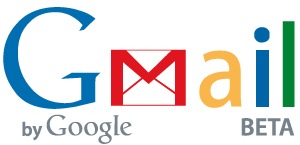 All campaigns must come to an end, or at least that used to be the case. But by and large, if you work on campaigns, you will at some point need to switch from your @candidateforcongress.com email account back to your personal email. If you’d like to archive your campaign email for posterity, and you use Gmail, here’s a quick guide to make the transition as smooth as possible.
All campaigns must come to an end, or at least that used to be the case. But by and large, if you work on campaigns, you will at some point need to switch from your @candidateforcongress.com email account back to your personal email. If you’d like to archive your campaign email for posterity, and you use Gmail, here’s a quick guide to make the transition as smooth as possible.
1. If your campaign used Google Apps for email, go into the settings for your account and make sure POP access is enabled.
2. In the Gmail account, click Settings at the top of any Gmail page, and open the Accounts and Import tab.
3. In the Check mail using POP3 section, click Add POP3 email account.
4. Enter the full email address of the account you’d like to access, then click Next Step.
5. Gmail will populate sample settings, but just in case the correct server name for any Google Apps account is “pop.gmail.com” and the port is 995. Enter your Password.
6. Click Add Account.
7. Once your account has been added successfully, you’ll have the option of setting it as a custom From address. Click No since your campaign account will likely be closed soon.
Hope this helps make the always difficult transition off of a campaign a little easier. As far as finding a next job, Roll Call has always maintained a good list, but as with most things political, the best opportunities will come from the people you have met on the trail.